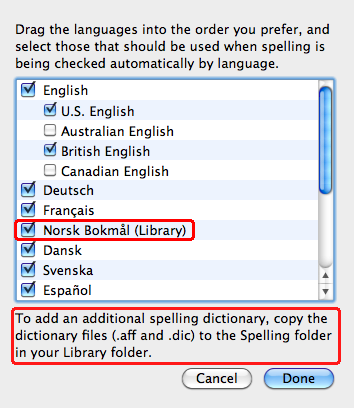 When I wrote an e-mail in Norwegian today, I again had to realize how bad I am with my spelling. Since I just installed Apple’s new operating system Snow Leopard I went to check if it happens to support Norwegian spelling correction. It did not. But when I checked out the new spelling options in the Text tab of System Prefences’ Language & Text panel, I saw the picture that you can see here too. This means that OS X 10.6 supports spelling dictionaries such as those used by OpenOffice. Yay! That means that we now have a ton of other spelling options without having to resort to services like CocoASpell, which never really worked too well for me.
When I wrote an e-mail in Norwegian today, I again had to realize how bad I am with my spelling. Since I just installed Apple’s new operating system Snow Leopard I went to check if it happens to support Norwegian spelling correction. It did not. But when I checked out the new spelling options in the Text tab of System Prefences’ Language & Text panel, I saw the picture that you can see here too. This means that OS X 10.6 supports spelling dictionaries such as those used by OpenOffice. Yay! That means that we now have a ton of other spelling options without having to resort to services like CocoASpell, which never really worked too well for me.
So now getting support for other languages is as easy as visiting an OpenOffice dictionary server to download the dictionary you need, unzipping the dictionary and dropping the .dic and the .aff file into the Spelling folder inside the Library folder. (Either in your home directory, or, if you want to install the dictionary for all users of your machine, into the root level Library’s Spelling folder.) The great thing is that we now have full spelling support for many, many languages in all applications that support Apple’s spelling services, e.g. in TextEdit, Pages, Nisus, Mellel,… What a wonderful day!
Posts Tagged ‘apple’
Much better spelling support in Snow Leopard.
Wednesday, September 2nd, 2009Faster, bigger, better.
Monday, November 17th, 2008Last week, I finally took the financial and technical plunge and exchanged my MacBook Pro’s internal 160 GB drive with a new 320 GB drive taken from a LaCie rugged hard disk case. The exchange was not as easy as it was with my trusty old Pismo Powerbook, but it also was much less of a hassle than exchanging the hard disk of my first generation Blueberry iBook. Using the excellent tutorials offered on iFixIt, replacing the drive is about a 15-30 minute procedure.
My main worry was if it would be possible to extract the hard disk from the LaCie rugged disk shell or if the nice rubber frame would be glued to the case, thus making it necessary to damage the case. However, you can just pull the very flexible rubber bumpers and then extract the metal shell. You don’t even need any special tools for exchanging the drive in the rugged disk frame. (You need a # 7 torx and a # 00 phillips for the MacBook Pro, though.)
Everything went fine except for the fact that I accidentally unplugged a tiny plug on the logic board when I took off the keyboard. Because of this, the MacBook Pro would not start at all after I exchanged the hard disk and screwed things back. It did not even make the famous gong sound anymore. What got me really worried was that the Magsafe power plug that goes into the laptop did not show the regular red or green light dot. Instead it blinked – very rapidly and very faintly! Uh oh. That did not look good at all. I disassembled the case once more, did not find anything wrong and reassembled it again. Still no startup, still only the worrying LED blinking. Well, I took the thing apart once more, now doing what all technicians do when machines fail for unknown reasons: unplug and replug every single plug that you can reach. In this case, I only reached the fourth plug when I noticed that is wasn’t firmly plugged in. Pushing it back into its socket. Screwing screws back into their sockets. Sacrifice a chicken. Turn around clockwise three times and counterclockwise seven times. Push the power button. Yay! Everything is working as it should be. Yours truly truly happy.
The hard disk that was in the 320 GB rugged disk enclosure is a 5400 rpm Hitachi HTS543232L9A300 – exactly the same model as was in there before, only with 320 instead of 160 GB. Since that means that more (i.e. the double amount) data is put on the same surface, the disk is quite a bit faster than the old one. This is especially noticeable during startups. Very nice!
Putting the data from the old drive on to the new drive was a bit more complicated than I thought, because I used the LaCie tool to format the new disk. The LaCie drive tool formats the disk with the old Apple Partition Table instead of the new GUID Partition Table. Since intel Macs can only boot from GUID partitioned drives, I had to reformat the disk and check the appropriate option in Apple’s Disk Utility before I could use the new drive to boot my MacBook Pro. After choosing the correct partitioning technique, I first wanted to use Carbon Copy Cloner to clone the contents of my old drive to the new one. But the clone was not bootable because of some strange permission issues. Again, going back to the tools provided by Apple made things work: I used Apple’s Disk Utility once more and told it to restore
the contents of my old internal drive to the new external drive. This went perfectly well. (I bought one of the triple interface rugged disk models and used the faster FireWire 800 to transfer the data. USB is well-known to suck with regards to data transfer rates…)
I also used this opportunity to expand my Boot Camp partition for Windows XP to double the former size. Thanks to the excellent tool Winclone this was quite easy. I first booted up Window XP and converted the disk from FAT32 to NTFS using the standard windows command. Then I booted back into Mac OS X and cloned the Boot Camp partition to a disk image using Winclone. Then I put in the new disk and used Apple’s Boot Camp Assistant to make a Windows partition twice the size of the old one. In the next step, I used Winclone to clone the contents of the disk image onto the new, larger Boot Camp partition. Finally I used the Expand Windows (NTFS) Filesystem…
command offered by Winclone to expand the partition to use the new, bigger size it offers. This worked perfectly well and this gives me enough room on my windows partition to install the new expansion pack for LOTRO when it arrives this week. Ha!
Wear & tear and the mending of my trusty Pismo.
Saturday, August 6th, 2005Whew. I had to sigh several sighs of relief after Andi and I finally attached my Powerbook to the local stereo setup and successfully listened through the track Ortungstest
by the German hip-hop band Fettes Brot. What happened that would cause such a joint effort in advanced breathing techniques? In the course of the last weeks the audio outlet on the back of my laptop began to show signs of a wackelkontakt. Rough rides in our car through the french countryside finally caused the wackelkontakt to morph into a full blown audio desaster: we weren’t able to listen to my music files anymore, therefore having to submit to french advertisement jingle harassment hammered through the diverse radio stations. Luckily Andi knows his way with a soldering iron much better than I do… After getting a soldering iron in Limoux’s M. Bricolage, buying a size 9 torx and a size 0 philipps screwdriver we embarked on to the repair of my Pismo’s audio outlet. And I have to tell you, it was a long journey. We had to disassemble the whole laptop to be able to get at the audio outlet. Lots of different sensible parts to be pryed out of their locations and tons of screws to manage. The audio outlet is covered by a metal shield which Andi had to solder off and on again with equipment that wasn’t really up to the task. Which is why he accidentally melted the plastic casings of some close by stuff to our shared dismay. However, some knife-scrapings and needle-piercings later the plastic was back into some sort of probably working shape. The actual repair of the audio outlet was almost trivial: two solderins points had been broken loose and were easily reattached and reinforced with a generous measure of soldering stuff. After putting the pieces together again the PowerBook did not boot up, not even making a sound after pressing the power button. Some more serious pressing of plugs and contacts was required (*cough* the processor board wasn’t firmly put into its seat *cough*) and finally the good old workhorse was booting again. Lo and behear: audio was working again, Andi is my personal hero of the week and I am really relieved that I can keep the laptop that I have grown quite fond of over the course of the last years… If you have any questions regarding surgery and patient, feel free to contact me – I did not have the nerve to take pictures, but I have a pretty vived recollection of the events and protagonists.
Tiger installed.
Wednesday, May 18th, 2005After Cisco updated its (still buggy) VPN client to be compatible with Mac OS X 10.4, I was finally able to upgrade my trusty workhorse, the Pismo PowerBook, to new version of Apple’s operating system, codenamed Tiger. For major system revisions my tactic has always been to do a complete reinstall of everything and this is what I did with my Pismo as well. Worked out great. (I manually imported all my old mail, which took a long time. However, got the impression that a lot of people had problems with just updating their mail archives.) I still find it astonishing that with every major Mac OS X revision the speed of the operating system accelerates – even on old hardware such as my almost five years old laptop. I like the interface and integrated search features. You have probably read about these features yourself. Therefore I will report two advances that I did not know about before even though they are quite substantial for me:
- When synching Address Book with my SonyEricsson K700 all fields are now synchronized. That means that I am finally able to read street addresses and even contact notes on my K700. Awesome. I really wanted this.
- The other thing is the new power and versatily of the System Profiler – now it tells me how much capacity is left in my batteries, and even how big the actual power drain is while using the laptop. There are tons of other new infos in the overhauled System Profiler – you should definitely check it out. (The only thing that continues to bug me is that this app’s window still doesn’t remember it’s size and position after quitting.)
Well, I guess thats it so far. I will keep you informed if I stumble into anything else worth telling Tiger-wise.
Schalalalalalalalalaaa.
Wednesday, January 26th, 2005Time to celebrate. Celebrate a new PowerBook in an old case. Today the order I placed at Fastmac did arrive. I ordered two things: a 2x SuperDrive (in non-Apple lingo: a DVD burner) and a processor upgrade for my Pismo PowerBook.
2x SuperDrive: This drive is advertized as an upgrade for PowerBook G3 laptops like mine. This is correct in so far as the drive works flawlessly in my Pismo, and that FastMac is providing a detailed installation manual for putting this into a Pismo. However, the front bezel does not match the port into which the drive is fitted – it is too small. That means that there is a small gap of about 1 to 3 milimeters around the front of the drive. Through this gap dust and whatnot can enter the case of my PowerBook. Booo, FastMac, booo! I will see if I can find a fix for this. This doesn’t really hamper the functionality, but it doesn’t look good and facilitates the entry of unwanted substances into my dear PowerBook.
Processor Upgrade: I chose the best they have: the Motorola G4 7410 running at 550 MHz, with 1 Megabyte of L2 Cache (2.5:1). Installation was easy, at least if you have opened a Pismo before. ;) They offer three modes of delivery, two of which include sending your old processor board to them, which they will replace with a new one, and then send back to you. I chose the other mode; they send a new processor board to my address and I send back the old one. Since I had to place the order in the US I chose this option, because sending stuff back and forth across the Atlantic Ocean is risky and takes a lot of time.
I am really happy with the result of this upgrade. The PowerBook is a lot faster now. I timed the ripping of an MP3 from an audio CD file before and after the processor upgrade (both with the new drive). Before it took 2:06 minutes, after the upgrade it took … 57 seconds!! That is a speed increase of more than 120% in a real world app! I am still impressed. But there is even more good news.
Two things bothered me before I decided to purchase this upgrade:
- I was not able to play DV files in iMovie fluently. To be able to do this is definitely important when I am presenting video clips that I recorded for my research project. The last time I made a presentation containing video clips, for example, there was too much stutter to show the small movements of people that are most important to my analysis.
- I was not able to play Divx or Xvid encoded movies of a good quality on my Pismo, especially if the video file is on an optical disc. Too much stutter. Now, I can use my PowerBook as a Divx, Xvid etc. player, connect it to a TV or projector and watch movies without any stutter.
This is soo good. Working in the Finder, starting applications and everything else is faster too. A great upgrade. For me, it was worth the cost: US$ 550.89 for drive and processor including shipping. (I got a rebate of US$ 20 for pointing out a problem with their online store.) That is € 411.60. The only bad thing is the not-exactly-fitting case of the disc drive and that the German customs got their hands on the delivery. It took them one week to process it and I had to pay a € 65.86 customs fee (16% of the price). All in all a reasonable price to enable my Pismo to do the things that I really need it to do and nicely accelerate everything else. Being able to burn CDs and DVDs is great too. (My old DVD drive was almost completely broken.) Another great side effect: saving resources, and prolonging the use of electronic equipment is better for the environment than always buying the latest and greatest. My trusty Pismo rocks and the trees are happy too!
Oh, when will it arrive?
Tuesday, July 8th, 2003The city of Neverwinter is in great peril. And only Timo and I can save it. There is a big obstacle blocking our way to the rescue, though. It is called lame progress in porting NWN to the Mac. Bioware, the producer of this and related Games taking place in the Forgotten Realms of AD&D, seems to be almost ready with the game, things are obviously delayed by the publishing house, MacSoft. Get your act together, so that Timo and I can save those poor people from dying! Slaughter some monsters!
Up until the great day when I will find the game box in my mail, I have to bridge time and space by relying on the computer hardware accessible here in Darmstadt, using a … windows … machine. That’s how hard it is.