What is the difference between a Quicktime streaming movie and a Quicktime fast start movie?
Streaming movies (or more exactly: realtime-streaming movies) will not be downloaded to your hard disk. Only those data will be transferred which are needed for displaying the frame (image) and the actual sound you see and hear at the very moment. These data will be immediately deleted when the data for the next frame and sound piece arrive (well, actually a small part is buffered prior to being displayed but that does not change the scheme). This means that you need a relatively fast internet connection (mostly DSL as a minimum, but this depends on the size and datarate for the movie). On the other hand, very long films and live performances can be transmitted without being limited by the size of the hard disk of the user.
The other end member are 'normal' internet movies. These have to be downloaded first to your hard disk before they can be displayed.
Quicktime fast start movies are something in between both types. Again, the movie will be fully downloaded to your hard disk (so you need available space), but unlike with 'normal' internet movies the movie can already start before it is fully downloaded. You recognize this type of movies by its download status bar. If you have a fast internet connection such movies behave like real streaming movies (except for that you need available disk space). If you have a slower connection, the movie might pause several times. When it is downloaded fully you can however view it like a 'normal' internet movie.
(some Fast Start movies will be deleted after leaving the respective web page. This happens when the movies are set as non-safeable by the producer. Nevertheless, you need hard disk space to download the (invisible and subsequently deleted) movie file).
To view some other Realtime Streaming formats (such as RealAudio-Streaming), a tiny file is first downloaded to your hard disk which automatically calls the player and starts the streaming movie (also see here)
Quicktime is properly installed but I cannot view Quicktime-Streaming movies
|
This might be a more common problem for some type of users. You may then frequently see an image as to the right (Connecting....). The called movie simply cannot be found or displayed (please note: A streaming movie does start with such a display but should be correctly shown after some seconds of buffer time). You might also get an error message such as 'Not found', ' Error Nr. ##' or something similar. This problem might have two origins: (1) The so-calles streaming port for the rtsp-protocol is disabled by a firewall, or (2) display of rtsp-delivered movies is associated with other applications. You don't understand this? Don't worry, we'll nevertheless fix it. (if you are indeed interested: streaming movies get only as much of data at a given time which is needed to display the actual image and sound. This is just like for TV and radio transmissions and allows to show hours-long movies or live performances. The technic behind is not using the 'classical' webpage protocol http, but the so-called rtsp-protocol. Sometimes this protocol is blocked by firewall configurations of companies and institutions). |
 |
Solutions:
(ad 1): Deviation around a firewall. Quicktime-Streaming-Server can wrap up the rtsp-protocol by a http-protocol (also called 'tunelling'). Just imagine this: you wanted to send a facsimile but your contact person does not have a fax machine. So you print out the fax, put it in an envelope (wrap it) and send it by normal mail. Takes a bit longer but will reach your person. Actually rtsp-tunneling via http is also somewhat slower than real rtsp, but you will hardly notice a difference. How to trigger tunneling via http?
Under MacOS 8/9 and Windows call the Quicktime Settings and call Transport (or Streaming Transport). Try auto configure. If this does not solve the problem, change your settings from 'Use UDP, RTSP Port ID 554)' to 'Use HTTP, Port ID 80' (see below).
(For MacOS X go to system preferences / quicktime / connections and click at button transport settings. The rest is just as above (see further below for figure).
|
Setting for rtsp-Streaming without Firewall or with |
Recommended setting if you experience problems with |
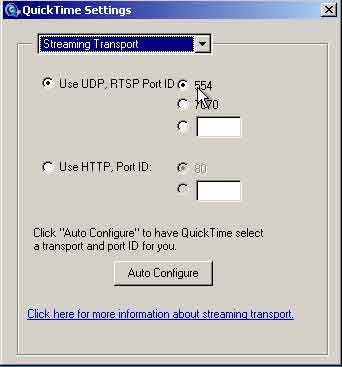 |
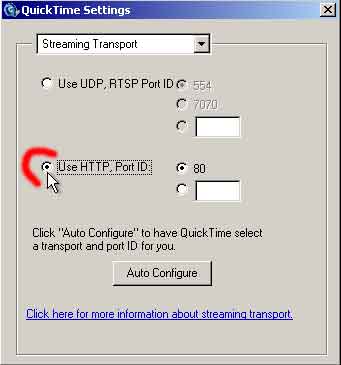 |
(ad 2): rtsp-Protokolls is associated with other applications (mostly with RealPlayer from RealOne). This frequently happens when installing RealPlayer after having installed Quicktime. The rtps-protocol might become exclusively registered to RealPlayer which is quite annoying. You may be able to fix it in the following way. (a) Unter Windows or MacOS 8/9 open Quicktime Player, go to Quicktime Settings (or System Preferences / Quicktime under MacOS-X) and choose Browser Plug-in. Click on MIME-Settings (Figure below, left; example for MacOS 9), then activate Streaming fully (see figure below, right, example for MacOS X). You might also reset to default values using the respective button.
(b) This should now enable streaming of quicktime movies as long as they are embedded directly within web pages (which means that the Quicktime plugin will handle it). However, if streaming movies are directly called into Quicktime Player (which frequently is the case for our palaeo.de/tv movies so that you can reset their size), this might not help. If so, enable rtsp-tunneling through http as described above (ad 1: choose 'Use http, port 80')
|
|
 |
Streaming movies stutter and have many artefacts (blocky areas) or are not displayed continuously.
This might have many reasons which we shortly comment on below. Don't forget to test Possibility 2.
Possibility 1: Your internet connection might simply be too slow. Most of our streaming movies need DSL/cable modem or faster connection. An ISDN or analog-modem connection is simply too slow, causing the above effects. (we do provide some streaming videos for ISDN and 56k-modem, though).
Possibility 2: Some of our streaming movies are available in different versions. In some cases, these versions are automatically selected according to your internet bandwith. But how does Quicktime know your bandwith / connection speed? This is set in the preferences of Quicktime. Click here to see your connection speed. Is it correct? If not, do the following: go to Quicktime Settings / connection speed. Choose your correct connection speed ( click here for screenshot and further explanation).
Possibility 3: Your connection to the internet might be the problem. Depending on your internet provider there might be very strong fluctuations for available data rate (bandwith) especially when using analog modems. Frequently, a 56k-Analog modem only reaches data rates of 28 or 30 kbits/sec (althouh normal would be rates of 40 to 48 kbits/s, in theory even 56 kbits/s). 28 kbits/sec is definitely too slow even for low-quality streaming. Check your connection data rates in the respective setting panels (the connect to panel under Windows, the Internet Connect Helper Application under MacOS X or the Remote Access control panel under MacOS 8/9). If you always have very low data rate connections, consider to switch to another provider.
Possibility 4: Either the entire internet or at least our streming server is overused. Nothing doing, just come back another time.
I would like to save the Quicktime movies to my hard disk. This works with some, but not with others. Why?
Streaming movies just cannot be saved down to hard disk (well, at least not for the 'normal' user). Other movies are in part set by us as unsaveable . We just do this for reasons of copyright and ask you to understand this. If we hadn't done so, we woul not have got permission to use third party productions in most cases.
When I click in the display area of a Quicktime movie, the movie pauses in same cases, in others a web page is called. Is this normal?
Yes, it is. Some of our Quicktime movies contain embedded calls for web pages. This is true for some saveable movies and should grant proper association of such movies to their original webpage or producer. Quicktime movies without embedded web page calls pause by clicking into the display area, and continue with a double click. In addition to the play and stop buttons you can also pause and restart a Quicktime movie by the space bar of your keyboard.
I have requested a movie ending with .mov but it is not shown in Quicktime-Player, but another player tries to display it.
This is an example for plugin- or player napping. Do the following: Check whether the MIME-Types are properly set in the Quicktime settings. See above for how to open the MIME-control panel for Quicktime. Besides the streaming options which has to be fully activated, check the video options (open them and check whether movies ending with .mov are correctly associatied with the Quicktime plugin. In theory, I have scripted the palaeo.de/tv-webpages in a way that Quicktime, if installed should be automatically called. If this does not work with you, you might have to configure your web browser by hand, by adding all the Quicktime-MIME types into their respective config field.
You should have at least the following entry in the MIME-type Settings of your browser:
associated with the Quicktime plugin:
- video/quicktime with extension .mov
- image/x-quicktime with extensions .qti or .qtif
- image/x-macpaint with extension .pntg
Associated with the Quicktime Player application
- application/x-quicktimeplayer with extension .qtl
Go here to see how to edit or add MIME-Types to your browser settings.
