Mozilla Firefox likes to store so called “form history” in user profiles. This can be very handy when (re-) filling web forms (so you don’t have to type in your username or e-mail address over and over again for example). Unfortunately however, it does not seem to be possible to delete single entries from the history (anymore?). That’s kind of ugly when you’ve entered something silly like a misspelled username or a password where it didn’t belong.
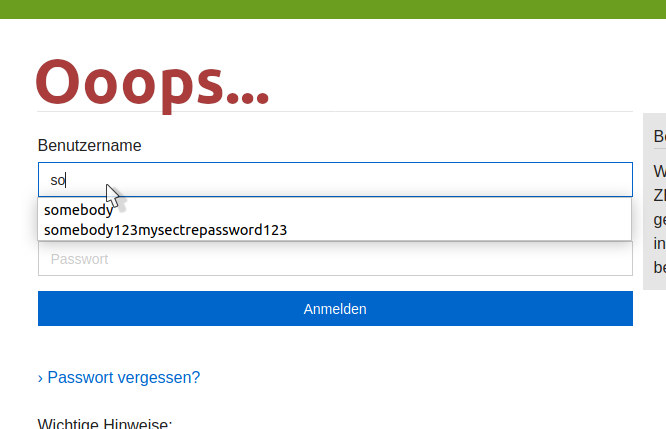
1st try: There are some options in the Firefox preferences that deal with saved form and saved history content. Look for “History” in the “Privacy & Security” section (scroll down to find it). There is a “Clear history…” button there and also a number of options that determine how Firefox can deal with history:
- Remember history
- Never remember history
- Use custom settings for history
The “custom settings” option lets you chose some detailed preferences.
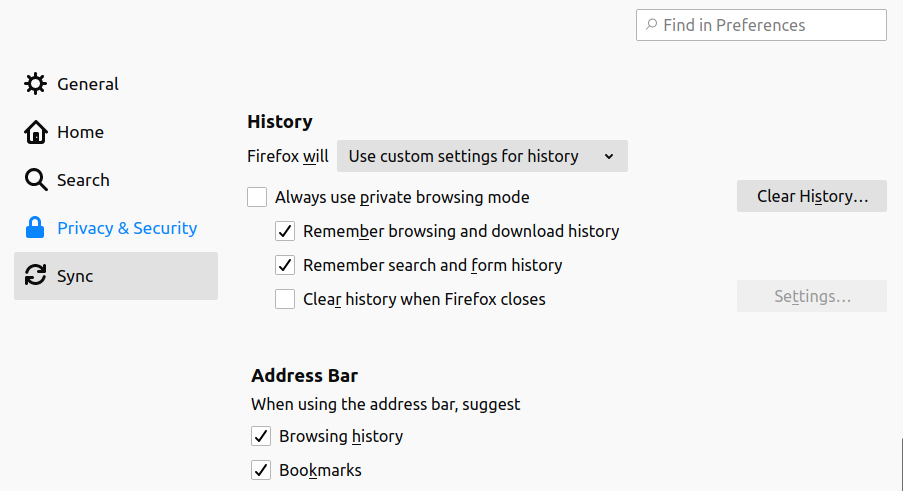
OK, so you could clear all history here with one click. Or hide away all the saved stuff by removing the check-mark next to “Remember search and form history”. But what if you don’t want to get rid of your browsing history? What if you like the “remembering stuff” feature and want to keep it in the future? Sorry, but there doesn’t seem to be an option for that. 🙁
Solution: Even if Firefox doesn’t allow you to “click away” just your saved form history, you can manually delete it. Here’s how:
- Close Firefox.
- Look for a file called “formhistory.sqlite” in your preferences folder.
- Remove that file (or just move it away from the preferences folder if you are too scared to delete it straight away.)
- Re-open Firefox.
- Done! Your old form history should be gone. Your search and browsing history should still be there. New stuff will be remembered.
This works the same way for Firefox running on Linux, macOS or Windows of course. You can check the following FAQ on how to find your profile folder:
https://support.mozilla.org/en-US/kb/profiles-where-firefox-stores-user-data
Leave a Reply