Thunderbird = All Done…
(Kudos go to to Florian who did all the research!)
Updates Nevertheless
Thunderbird is supposedly “finished” (a statement which merits articles of its own), and thus one wouldn’t expect much more development. It seems that Mozilla likes to keep version numbers in sync though, so we still get updates from time to time. And so the latest version of Thunderbird is 24.0.1 at the time of writing (in October 2013). To make sure, nobody misses out, both Firefox and Mozilla will inform their users that a new version is there and encourage them to update to the “latest and greatest”.
Plugin Fun
Whenever a freshly updates Mozilla product starts, all of the installed plugins tend to check if they are still compatible with the new version. And they will then normally either update or deactivate themselves. In case of the calendering solution Lightning, probably the most used plugin of them all, the current update will boost it to version 2.6.
Holy smoke! No more calendars to be seen… 🙁 Where did they all go?
Help is Near
Yeah, it is broken. But don’t start to look at your configuration and/or files to try to fix it. Just relax for a moment and take it easy.
Download Fixed Version
Go to Mozilla’s website and download the very latest and patched version of Lightning.
At the time this is 2.6.1 and it has not officially been “blessed” by Mozilla yet,
but it should fix the calendar problems that were introduced with the “stable”
version (at least for Linux).
https://addons.mozilla.org/en-US/thunderbird/addon/lightning/versions/
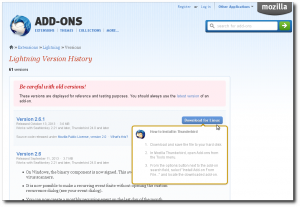
Click on the magically appearing Download for Linux button when you mouse-over
the most recent version. Then click on Download now and save the XPI file to your
“Download” directory.
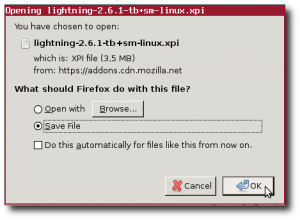
Install Fixed Version
Now that the patched version of Lightning is available locally, it can be added to Thunderbird to make that feeling of emptiness and/or free-time go away.
In Thunderbird, select Add-ons from the Tools menu. Click on Extensions on the left
and then click on that little drop-down “tools” menu (featuring the screwdriver and wrench symbols) to the top right next to the “Search” field.
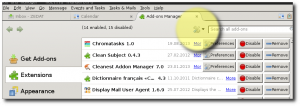
Select Install Add-On From File from that menu, and then navigate to the previously downloaded XPI file and open it.
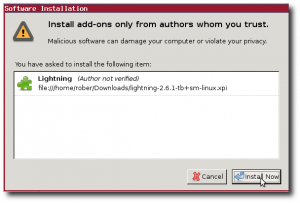
When the “Software Installation” window opens, wait a a couple of seconds and then click on Install Now once that button becomes available.
Restart Thunderbird (close it, wait a couple of seconds, then reopen it).
Hurray!
Check your calendar pane. All your calendars should be back. 🙂
Good luck for next time.
Leave a Reply