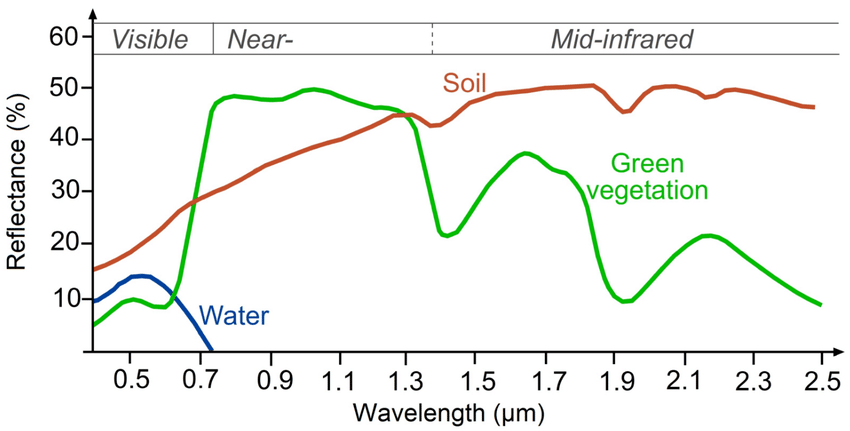# acces raster as grid values as a numpy array and plot:
# https://geohackweek.github.io/raster/04-workingwithrasters/
with rasterio.open(filepath) as L8_src:
oviews = L8_src.overviews(1) # list of overviews from biggest to smallest
oview = oviews[-1] # smallest thumbnail
print("Decimation factor= {}".format(oview))
# NOTE this is using a 'decimated read' (http://rasterio.readthedocs.io/en/latest/topics/resampling.html)
low_res = L8_src.read(
1, out_shape=(1, int(L8_src.height // oview), int(L8_src.width // oview))
)
plt.imshow(low_res, cmap="terrain")
plt.colorbar(label="reflectance * 1000")
plt.title("L8 2022-08-03 - Band 4")
plt.show()
Decimation factor= 64